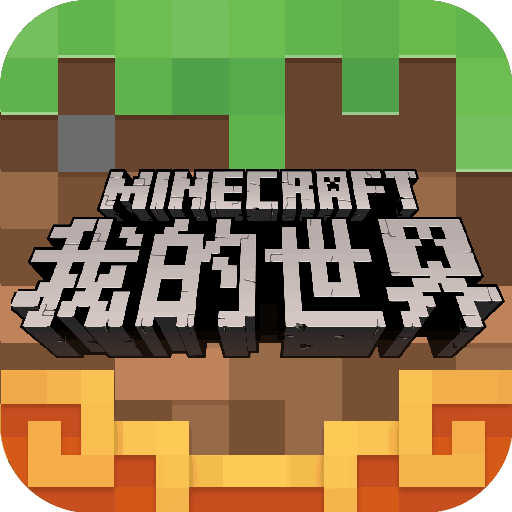玩LOL画面很卡怎么办 玩英雄联盟网络有延时怎么办
时间:2020-04-17 20:52:46
当玩LOL时,如果游戏界面出现卡顿现象,则可以通过降低“图形”性能来提升电脑响应速度。在LOL游戏界面中,直接按“ESC”打开“选项”界面,切换到“视频”选择卡,将“图形”调整为“非常低”或“中等”位置即可。
当然网速不佳或网络不稳定,也会造成LOL游戏界面变卡甚至断开连接等情况。通常情况下,当网速不佳时,Ping延时将变高,同时英雄移动速度忽快忽慢。严重影响玩家的游戏体验。
针对此类情况,我们需要给电脑安装“游戏加速”工具,从而智能寻找最佳网络链路,并择优选择最佳游戏服务器。对此大家可以在百度中搜索下载“腾讯电脑管家”程序,腾讯电脑管家:
安装并运行“腾讯电脑管家”程序,从其主界面中,切换到“工具箱”选项卡,点击“游戏加速”按钮。
此时将打开“游戏加速”界面,点击“一键优化”按钮,将自动完成“内存清理”、“升级加速”、“环境优化”以及“启动加速”功能。
同时将自动检测当前电脑中所安装的“LOL英雄联盟”客户端程序,当显示如图所示的界面时,点击“启动游戏”按钮,即可将LOL英雄联盟进行加速运行。
由于玩LOL英雄联盟的流畅度与电脑硬件有关,因此切换到“硬件检测”选项卡,从“游戏列表”中选择“英雄联盟”程序,此时将自动完成硬件指数的评估操作。
此外,通过提升“LOL英雄联盟”进程优化响应级,也可以有效提升游戏的流畅度。在LOL英雄联盟客户端运行期间,右击任务栏选择“任务管理器”项。
待打开“任务管理器”界面中,切换到“进程”选项卡,右击“LOLClient.exe”进程,从其右键菜单中选择“设置优先级”-“实现”项。
此时将弹出“Windows任务管理器”窗口,提示“是否更改LOLClient.exe进程的优化级”,在此直接点击“更改优化级”按钮即可。

当然网速不佳或网络不稳定,也会造成LOL游戏界面变卡甚至断开连接等情况。通常情况下,当网速不佳时,Ping延时将变高,同时英雄移动速度忽快忽慢。严重影响玩家的游戏体验。

针对此类情况,我们需要给电脑安装“游戏加速”工具,从而智能寻找最佳网络链路,并择优选择最佳游戏服务器。对此大家可以在百度中搜索下载“腾讯电脑管家”程序,腾讯电脑管家:
安装并运行“腾讯电脑管家”程序,从其主界面中,切换到“工具箱”选项卡,点击“游戏加速”按钮。

此时将打开“游戏加速”界面,点击“一键优化”按钮,将自动完成“内存清理”、“升级加速”、“环境优化”以及“启动加速”功能。

同时将自动检测当前电脑中所安装的“LOL英雄联盟”客户端程序,当显示如图所示的界面时,点击“启动游戏”按钮,即可将LOL英雄联盟进行加速运行。

由于玩LOL英雄联盟的流畅度与电脑硬件有关,因此切换到“硬件检测”选项卡,从“游戏列表”中选择“英雄联盟”程序,此时将自动完成硬件指数的评估操作。

此外,通过提升“LOL英雄联盟”进程优化响应级,也可以有效提升游戏的流畅度。在LOL英雄联盟客户端运行期间,右击任务栏选择“任务管理器”项。

待打开“任务管理器”界面中,切换到“进程”选项卡,右击“LOLClient.exe”进程,从其右键菜单中选择“设置优先级”-“实现”项。

此时将弹出“Windows任务管理器”窗口,提示“是否更改LOLClient.exe进程的优化级”,在此直接点击“更改优化级”按钮即可。